How To Use NFC Business Cards On Android and iPhone
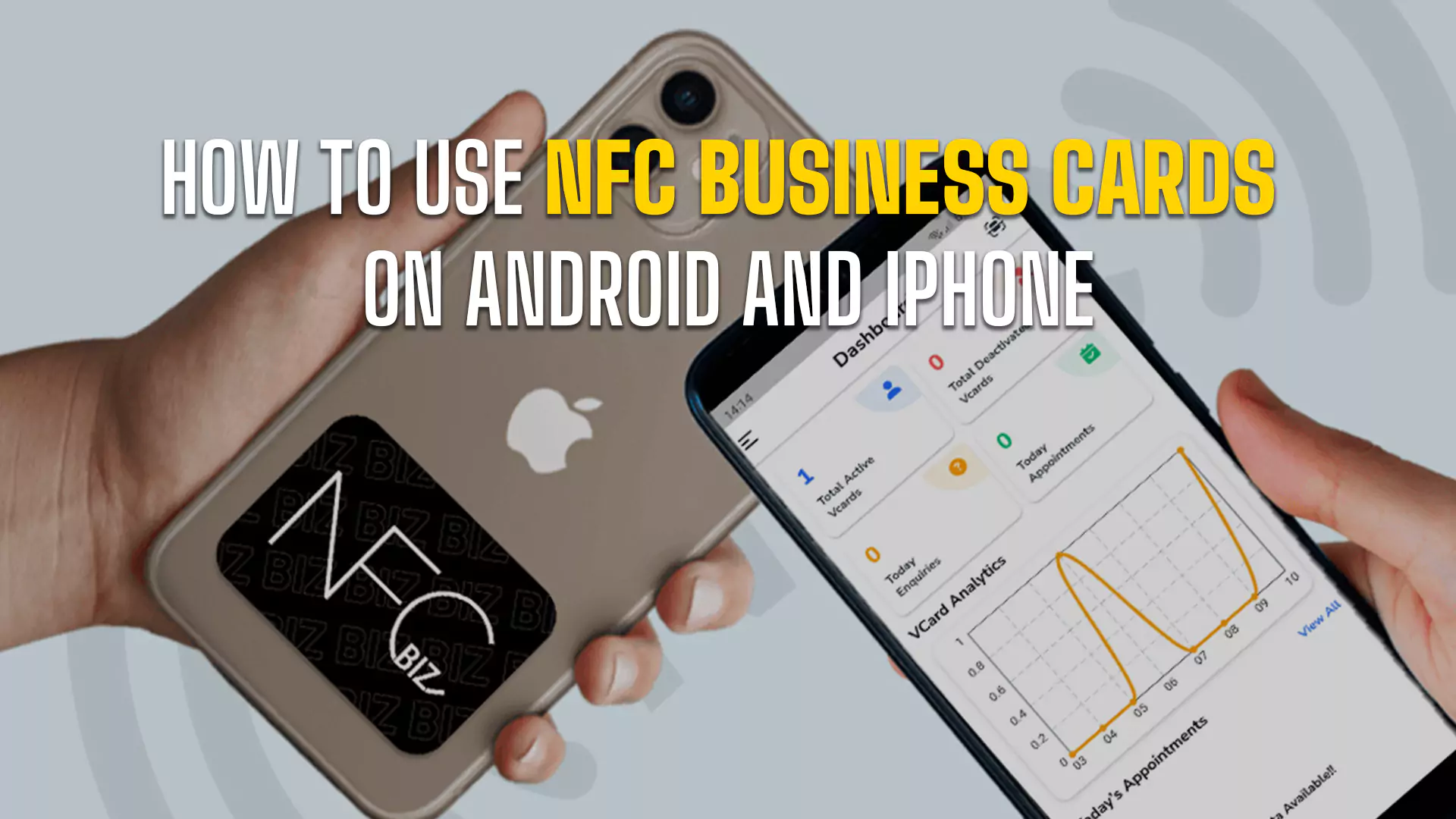
Nowadays, everyone wants to upgrade their business in the most advanced and hassle-free ways. Gone are the days when people used traditional paper business cards or newspapers to promote their businesses. Everyone has started using Near-Field Communication (NFC) business cards, the most convenient and modern alternative.
This blog post discusses using NFC cards on Android phones and Apple iPhones.
NFC Business Card
Setting Up NFC Business Card On Android
To get NFC cards on your Android phone, you must first install the Android NFC Biz app from the Google Play Store. Now, ensure that you have enabled NFC in your Android phone settings. To do this, you have to go to settings > connected devices > connections > NFC and turn it on.
Now open the NFC Biz app you installed and attach multiple links to it.
Enter your details and contact information, including your name, email address, office address, phone number and website.
You can share your Android NFC business card easily with someone. Ensure the recipient has turned on the NFC connection option on their Android device.
Keep your recipient’s phone’s antenna location, usually the top of the phone, close to your NFC business card. This will allow the recipient’s phone to accept the NFC signals and save the contact information on the Android phone.
Setting Up NFC On iPhone
Apple users might need help connecting with an NFC business card on iPhones. This is mainly because Apple does not allow NFC functionality for all purposes. Nowadays, NFC is used only for Apple Pay and specific app integration purposes. Hence, NFC tags and NFC cards are not allowed to share business information directly.
But still, in this modern world of technology, connecting an NFC business card with your iPhone is not impossible. Just take a few easy steps, and you can connect easily.
Bring the card to the front side of the iphone screen so that it can be scanned. A notification will pop up on the iPhone screen, which you will have to click to open it.
Another way is by scanning the QR code which will ultimately open the link to the details.